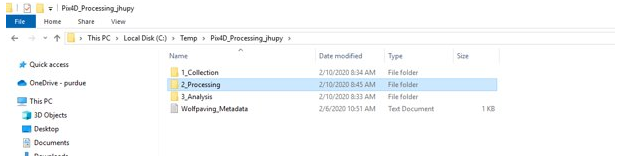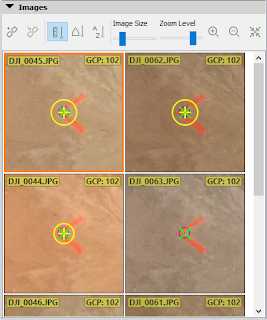Measure Ground Control is a UAS software that incorporates operations, maps, data, reporting, and camera settings on one application. This helps UAS operators during operations by lowering the amount of time that the pilots need to check operating parameters. Measure also has cloud storage so that flight plans can be accessed from multiple devices. This helps with efficiency because if a flight plan is already flown, new plans won't need to be created. This single source of truth that measure provides ensures that everyone is using the same information when flying missions.
Assignment Methods:
One of the main features of Measure is the integrated maps that shows any flight restrictions within the area. Figure 1 shows an area with the restrictions shown on the map.
 |
| Figure 1. Rules and Advisories in the Measure App |
Measure also adds easy access to LAANC (Low Altitude Authorization and Notification Capability) which authorizes flights within permitted areas. You must have the AirMap app on the device where you request. This is important to UAS because some commercial operations might need to be flown in airspace where a regular flight isn't permitted. This makes the whole mission planning process much easier.
Measure integrates sensor settings into one app, this helps with mission execution because pilots can access flight parameters in one app. Checklists are an important part of flight safety, Measure can help this process by having all the checklist objects in one app. The settings tab is shown in Figure 2.
 |
| Figure 2. Settings Tab of Measure App |
 |
| Figure 3. Flight Plan Tab of Measure |
Measure also has a section to create easy flight plans. These flight plans can be reused at a later date, so different pilots can fly the same plan. A certain person can assign pilots to different flight plans, this helps to manage a team of pilots all on the same project. Figure 4 shows a flight plan over a field.
 |
| Figure 4. Flight Plan on Measure |
 |
| Figure 5. Flight Plan on Measure with Settings Changed. |
Assignment Conclusions:
UAS operations rely heavily on mission planning. The level of detail that goes into mission planning usually dictates how the operation will go. Measure Ground Control app helps mission planning in multiple ways by incorporating maps, sensor data, flight plans. The in-flight tab also allows pilots to see all flight parameters on one screen. The SSot that measure provides is important because it allows for multiple pilots to draw information from the same source with greatly improves safety and efficiency.